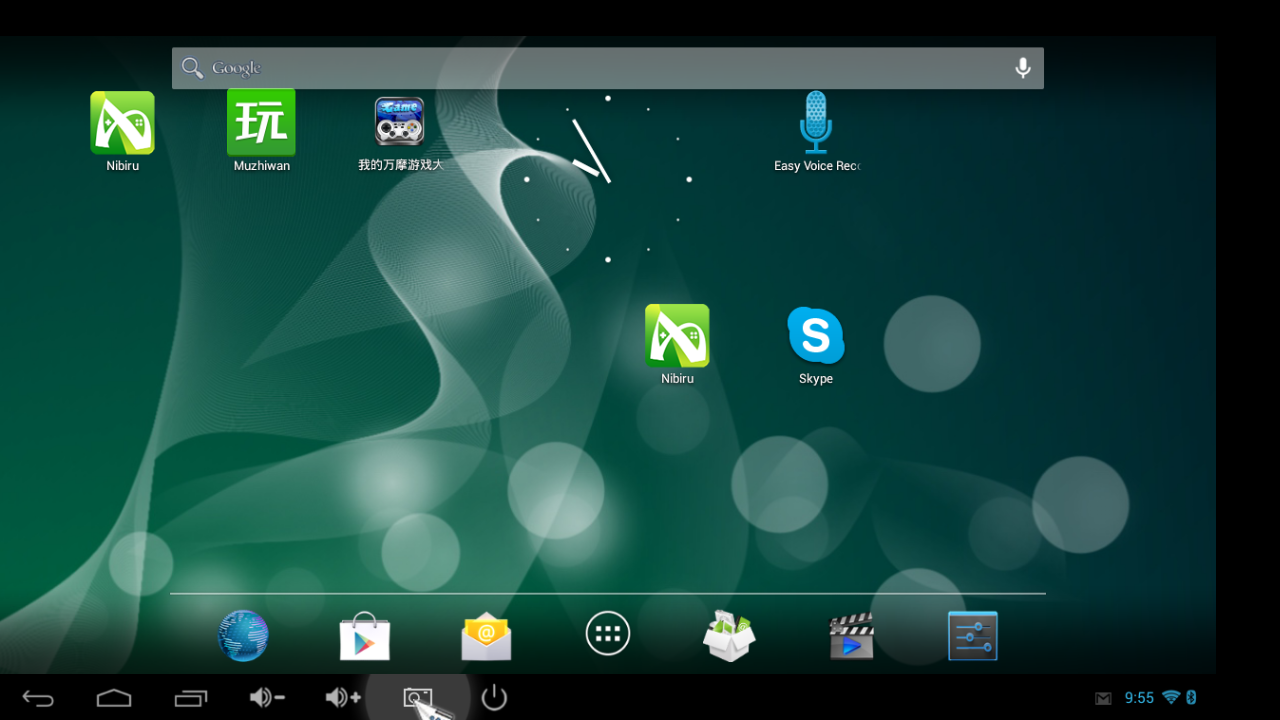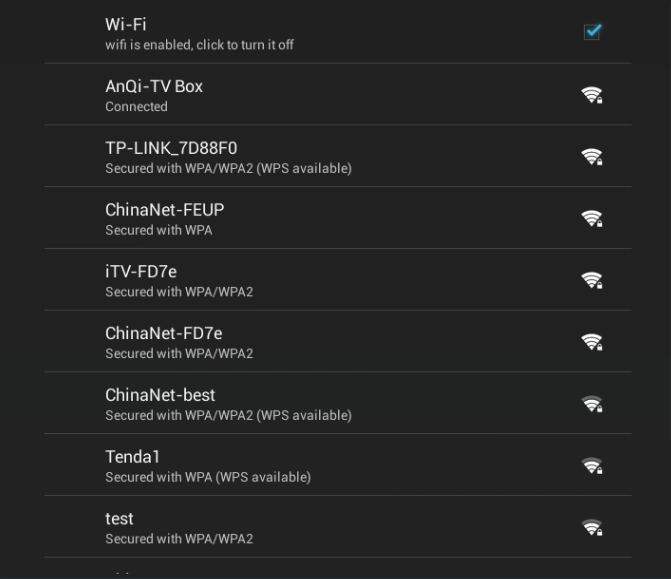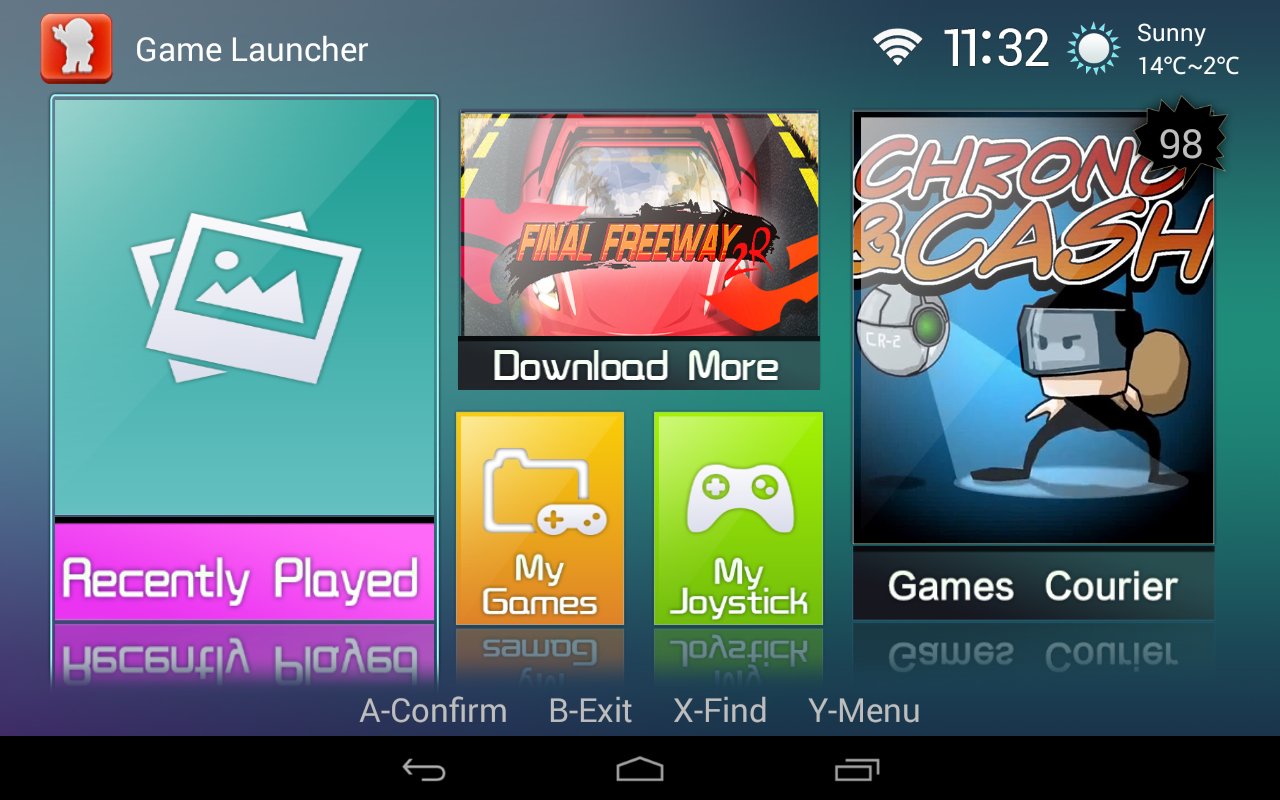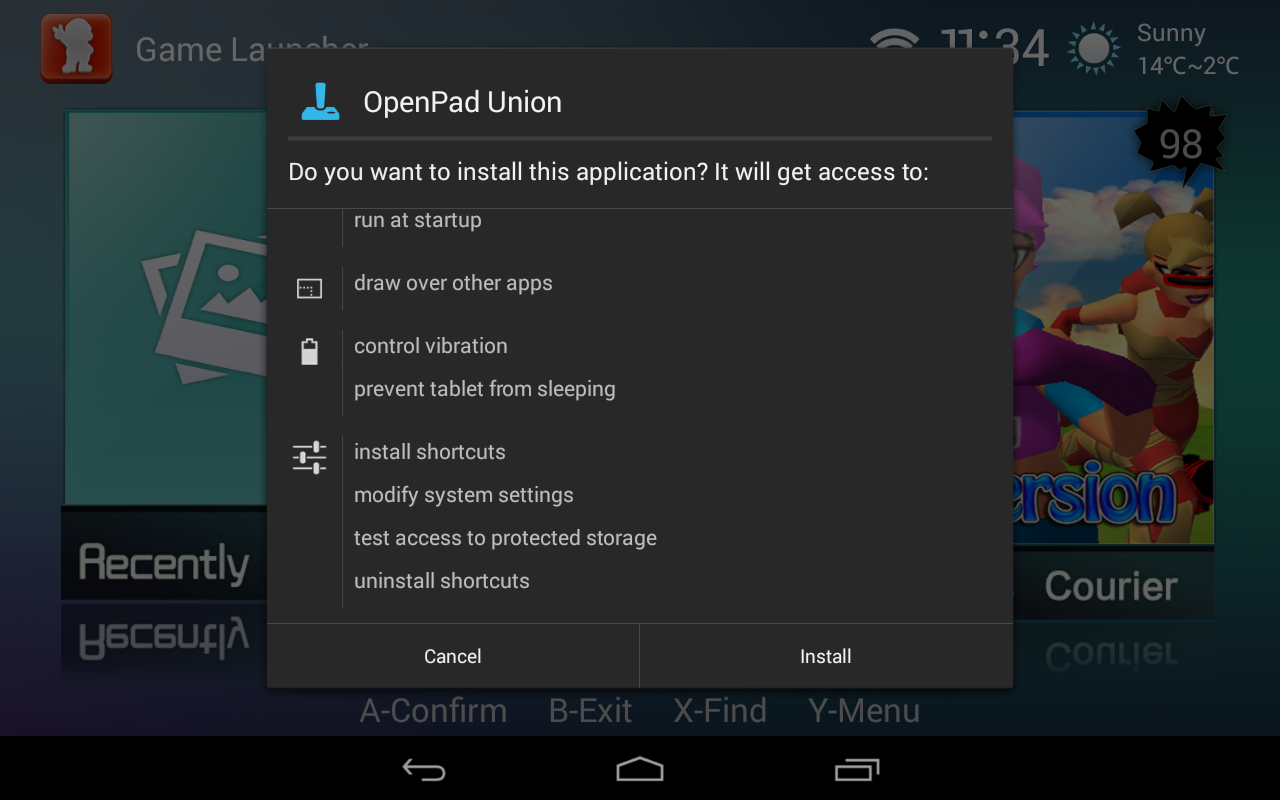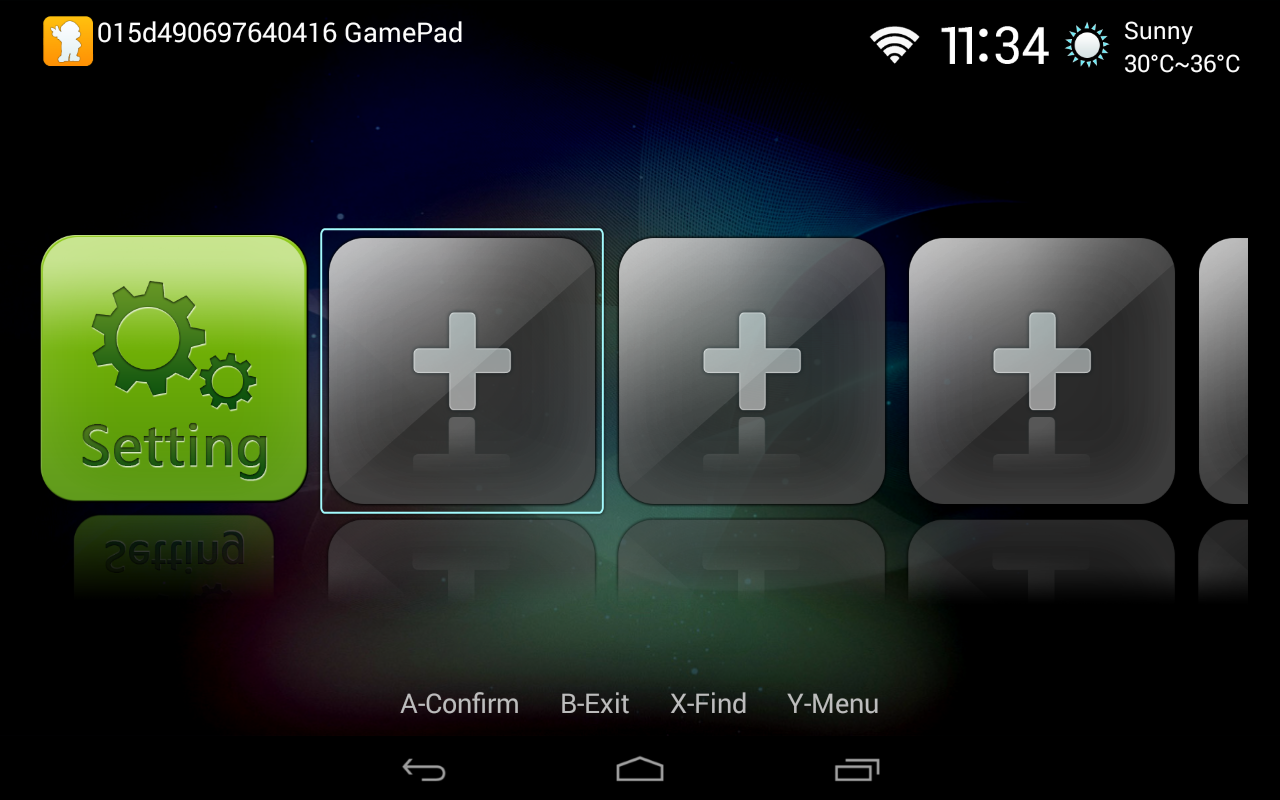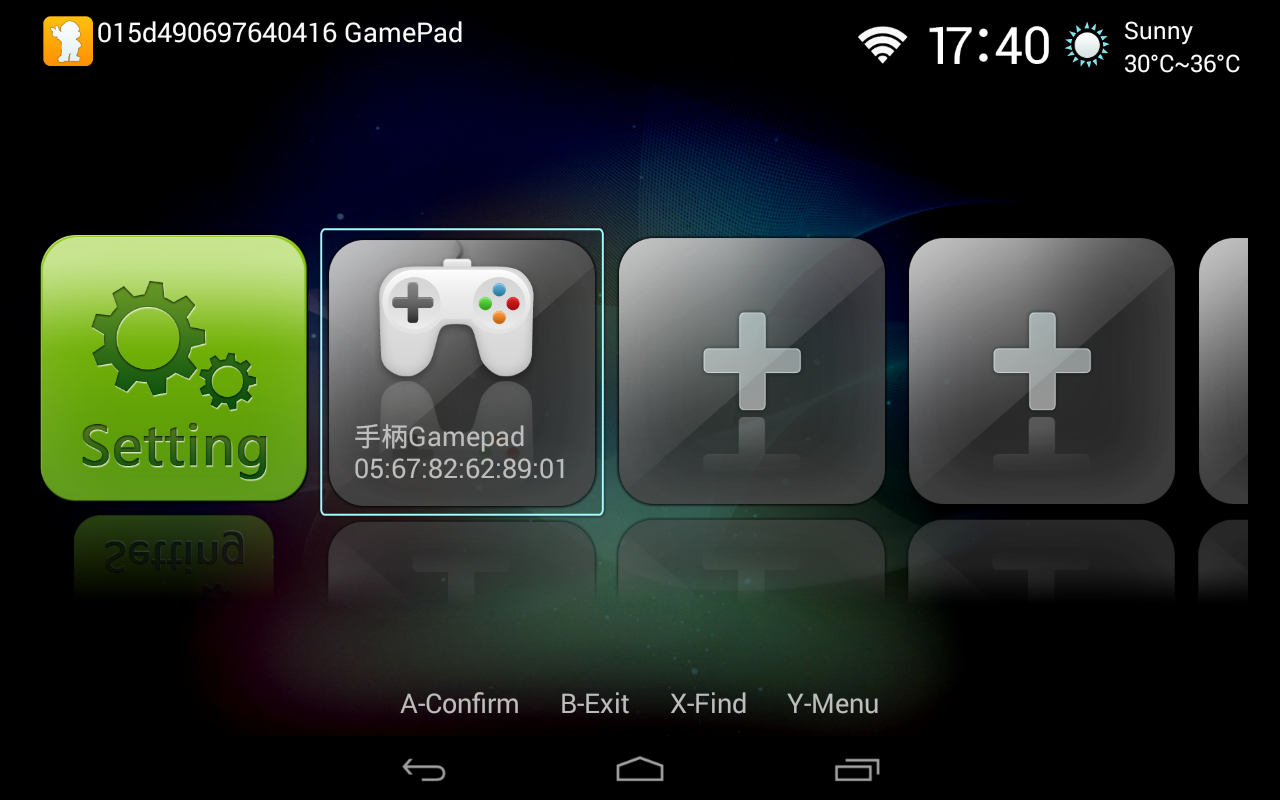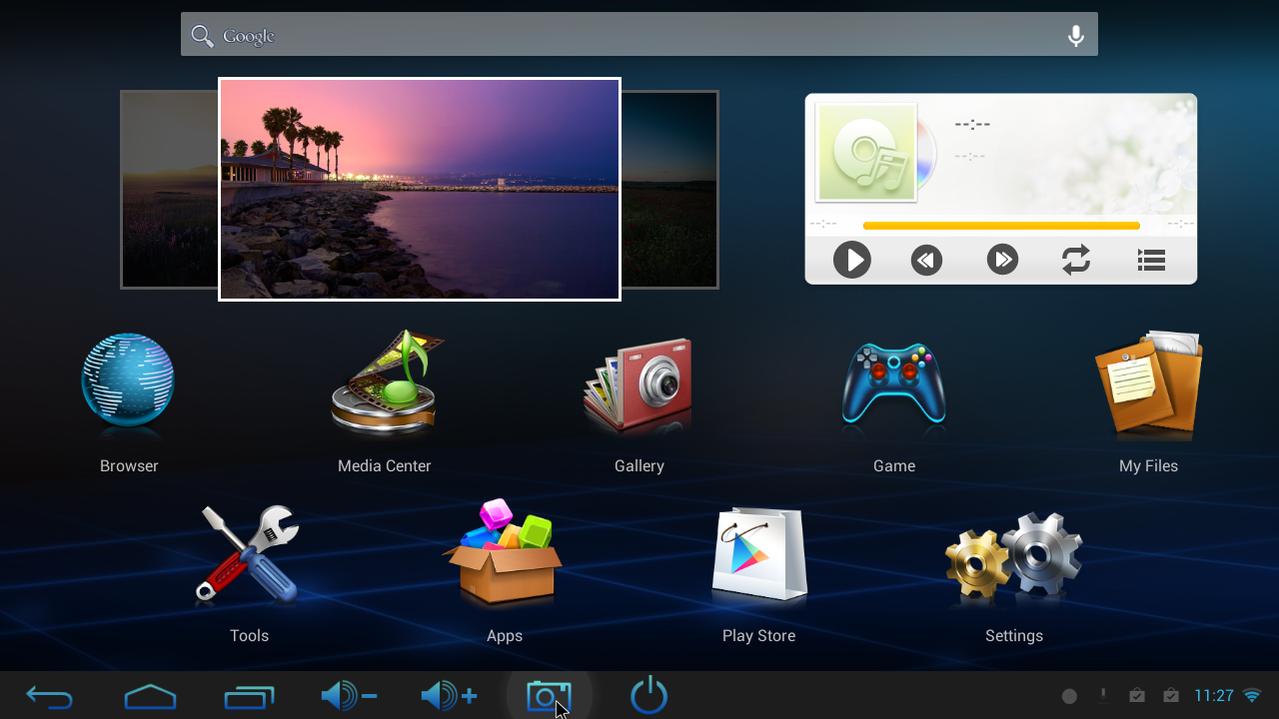This rom is made by “amazing” bob finless for Neo X7 TV BOX. all credit to him!
Changelog:
1) Rooted and new SU and Superuser applied that supports Android 4.2.2
2) This time I did not change the parameter file. With 16GB and 4GB allocated for APPs, this seems like a good balance. However, if anyone wants this changed let me know and I can make different parameter files.
3) As always, full init.d support! If you do not know what that is… ignore it. For geeks that want to use it. It is there!
4) All Google required APPs updated to the latest version as of this ROM build.
This includes the play store and other required Google CORE and APPs.
5) I enabled location services. This is now in the settings menu. Tested and working with all APPs that use it. Remember to turn off GPS as we have no GPS. I also enabled Accessibility settings.
6) Gameloft fix. This fixes Gameloft games from crashing to the desktop.
Many of them do not run and crash to the desktop. This is due to a license check based on the device.
Special thanks to Christian Troy for inventing this fix. I modded it for this ROM.
I still cannot figure out why Rockchip has not fixed this in their sources for years now?
This Gameloft issues is on just about every RK TV stick or RK tablet ROM!
But it keeps us ROM dev’s busy 
7) Build.prop edit to open up the Google Play store to APPs that normally say “not compatible”.
I am spoofing a Samsung device that will show almost any APP as compatible.
Your device will show up in Google play as Samsung device not a X7!
Understand this please.
I also left the original build.prop in the ROM called build.orig.
If you want to go back, just use ES File Explorer or a root file explorer and rename build.prop to build.old
Then rename build.orig to build.prop.
Go into settings, apps, all and go into the Google Play app. Clear the cache and data.
Reboot! You should be back to showing up as a Minix Nexo X7.
![]() I give you a choice of boot.img’s. One enables Airpin and one does not.
I give you a choice of boot.img’s. One enables Airpin and one does not.
I personally do not use airpin so if you do not either then boot720no_air.img will remove it.
Why have the annoying airpin service if you do not use it!
With the 1080 kernel choice you need to use the boot1080 airpin or no air pin.
9) Of course as always I de-bloated the ROM of Apps you can choose to install from Google Play!
Starting with a clean ROM is important depending on what you want to use your X7 for.
Why have APPs burning resources if you never use them?
10) 720P and REAL 1080P kernel in this ROM! The choice is yours!
I beat Minix to the punch on this one! They do not have a 1080 X7 kernel with the vsync fix yet.
First X7 ROM out with a 1080p kernel based on Minix 720P kernel with vsync FIX!
11) I added a reboot APP that will allow optional reboot options like reboot to bootloader (flash mode).
Use this to easily get into flash mode to change boot.img’s or later kernels!
BUG / other Notes:
1) It is known that the factory reset is not working even in the stock ROM. Expect an update.
2) Multi-channel audio is not working yet.
3) No pinch to zoom with the mouse wheel.
ROM Download LINK